Zimbra là một giải pháp tổng thể bao gồm mail server, calender, chat … là giải pháp email ở cấp độ doanh nghiệp. Phần cứng để đáp ứng cho Zimbra cũng phải mạnh mẽ hơn rất nhiêu so với các mail server khác, cấu hình tối thiểu để trải nghiệm nên là 4 cores/ 8gb ram.
Table of Contents
Chuẩn bị ban đầu
Cấu hình DNS của tên miền
Ở bước đầu tiên, bạn cần xác định hostname của mail server, xác định các bản ghi A, MX, TXT và đặc biệt ip phải trỏ PTR. PTR hay rDNS là ánh xạ ngược từ IP ra phải trùng với hostname của máy chủ mail zimbra.
Đối với PTR thì cần đề nghị nhà cung cấp trỏ giúp.
Thiết lập hostname trên máy chủ
hostnamectl set-hostname mail.yourdomain.com
echo "server_ip mail.yourdomain.com mail" >> /etc/hosts
Trong đó server_ip là ip của máy chủ mail
Tắt selinux
gõ lệnh
nano /etc/selinux/config
sửa dòng tương ứng thành selinux=disabled
Tắt postfix
Tắt và xóa bỏ các hệ thống gửi mail mặc định của hệ điều hành để tránh xung đột khi cài đặt
systemctl stop postfixsystemctl disable postfixyum remove postfix
systemctl stop sendmailsystemctl disable sendmail
Cài đặt thư viện hỗ trợ biên dịch
Zimbra build từ mã nguồn perl vì vậy cần phải cài công cụ biên dịch perl
Gõ lệnh:
yum update -yyum groupinstall "Development Tools"yum install nano curl wget unzip net-tools sysstat openssh-clients perl-core libaio nmap-ncat libstdc++ sysstat sqlite -y
Cuối cùng Reboot máy chủ
Mở cổng firewall
Gõ lệnh
firewall-cmd --permanent --add-port=161/udp
firewall-cmd --permanent --add-port=25/tcp
firewall-cmd --permanent --add-port=2220/tcp
firewall-cmd --permanent --add-port=80/tcp
firewall-cmd --permanent --add-port=110/tcp
firewall-cmd --permanent --add-port=143/tcp
firewall-cmd --permanent --add-port=389/tcp
firewall-cmd --permanent --add-port=443/tcp
firewall-cmd --permanent --add-port=587/tcp
firewall-cmd --permanent --add-port=465/tcp
firewall-cmd --permanent --add-port=993/tcp
firewall-cmd --permanent --add-port=995/tcp
firewall-cmd --permanent --add-port=7071/tcp
firewall-cmd --permanent --add-port=7780/tcp
firewall-cmd --reload
Cài đặt Zimbra
Tải source
Tải source mới nhất từ hãng tại https://www.zimbra.com/try/zimbra-collaboration-open-source/ (cần làm một survey cho hãng)
Hoặc bản cũ hơn
wget http://files.jdc.vn/zimbra/zcs-8.8.5_GA_1894.RHEL7_64.20171026035615.tgztar -xvf zcs-8.8.5_GA_1894.RHEL7_64.20171026035615.tgzcd zcs-8.8.5_GA_1894.RHEL7_64.20171026035615
Cài đặt
./install.sh

Lựa chọn gói
Bấm phím y và enter ở các dòng phía sau
Do you agree with the terms of the software license agreement? [N] y
Use Zimbra’s package repository [Y] y
Importing Zimbra GPG key
Configuring package repository
Checking for installable packages
Found zimbra-core (local)
Found zimbra-ldap (local)
Found zimbra-logger (local)
Found zimbra-mta (local)
Found zimbra-dnscache (local)
Found zimbra-snmp (local)
Found zimbra-store (local)
Found zimbra-apache (local)
Found zimbra-spell (local)
Found zimbra-memcached (repo)
Found zimbra-proxy (local)
Found zimbra-chat (repo)
Found zimbra-drive (repo)
Found zimbra-imapd (local)
Select the packages to install
Install zimbra-ldap [Y] y
Install zimbra-logger [Y] y
Install zimbra-mta [Y] y
Install zimbra-dnscache [Y] y
Install zimbra-snmp [Y] y
Install zimbra-store [Y] y
Install zimbra-apache [Y] y
Install zimbra-spell [Y] y
Install zimbra-memcached [Y] y
Install zimbra-proxy [Y] y
Install zimbra-chat [Y] y
Install zimbra-drive [Y] y
Install zimbra-imapd (BETA – for evaluation only) [N]
Checking required space for zimbra-core
Checking space for zimbra-store
Checking required packages for zimbra-store
zimbra-store package check complete.
Installing:
zimbra-core
zimbra-ldap
zimbra-logger
zimbra-mta
zimbra-dnscache
zimbra-snmp
zimbra-store
zimbra-apache
zimbra-spell
zimbra-memcached
zimbra-proxy
zimbra-chat
zimbra-drive
Dòng cuối cùng, chương trình hỏi có ghi lại các thiết lập trên không, bấm y và enter để bắt đầu cài đặt
The system will be modified. Continue? [N] y
Chương trình tự động tải về cài đặt, bạn chỉ việc ngồi chờ cho đến khi kết thúc, cài càng nhiều gói thì đợi càng lâu.

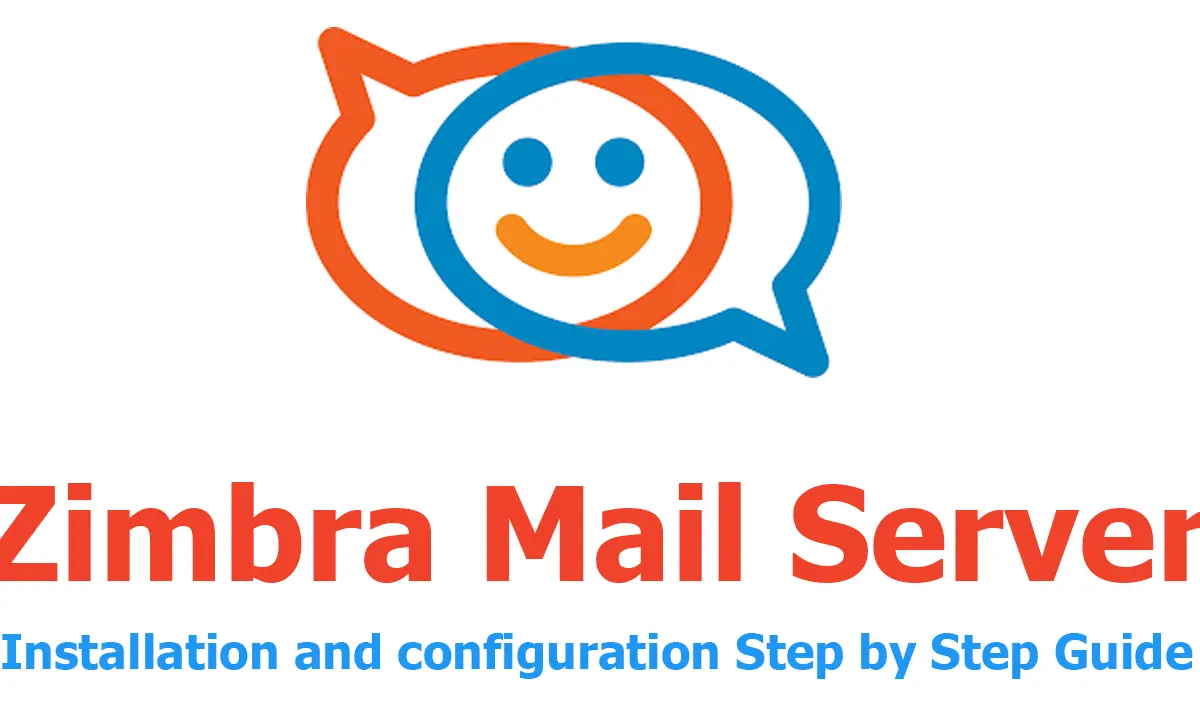
Leave A Comment?